Part 2: Student & Batch Management - Organize Your Teaching Business
Organization Setup
👥 Organize Your Students Effectively
Create the foundation of your payment system. Learn to organize students into batches, configure payment schedules, and manage your teaching groups efficiently.
By the end of this section, you'll have well-organized student batches with proper payment configurations and management systems in place.
What You’ll Master in Part 2
Batch Management Mastery
Understanding Batch Types
Before creating batches, understand the two main types PaySensei offers:
Periodic Payment Batches
Best for: Regular ongoing classes with fixed schedules
- Monthly fee collection
- Quarterly payments
- Semi-annual or annual fees
- Automatic reminder scheduling
- Recurring payment cycles
On-Demand Payment Batches
Best for: Flexible schedules and irregular payments
- Workshop fees
- One-time course payments
- Exam fees
- Manual reminder triggers
- Custom payment timing
Creating Your First Batch
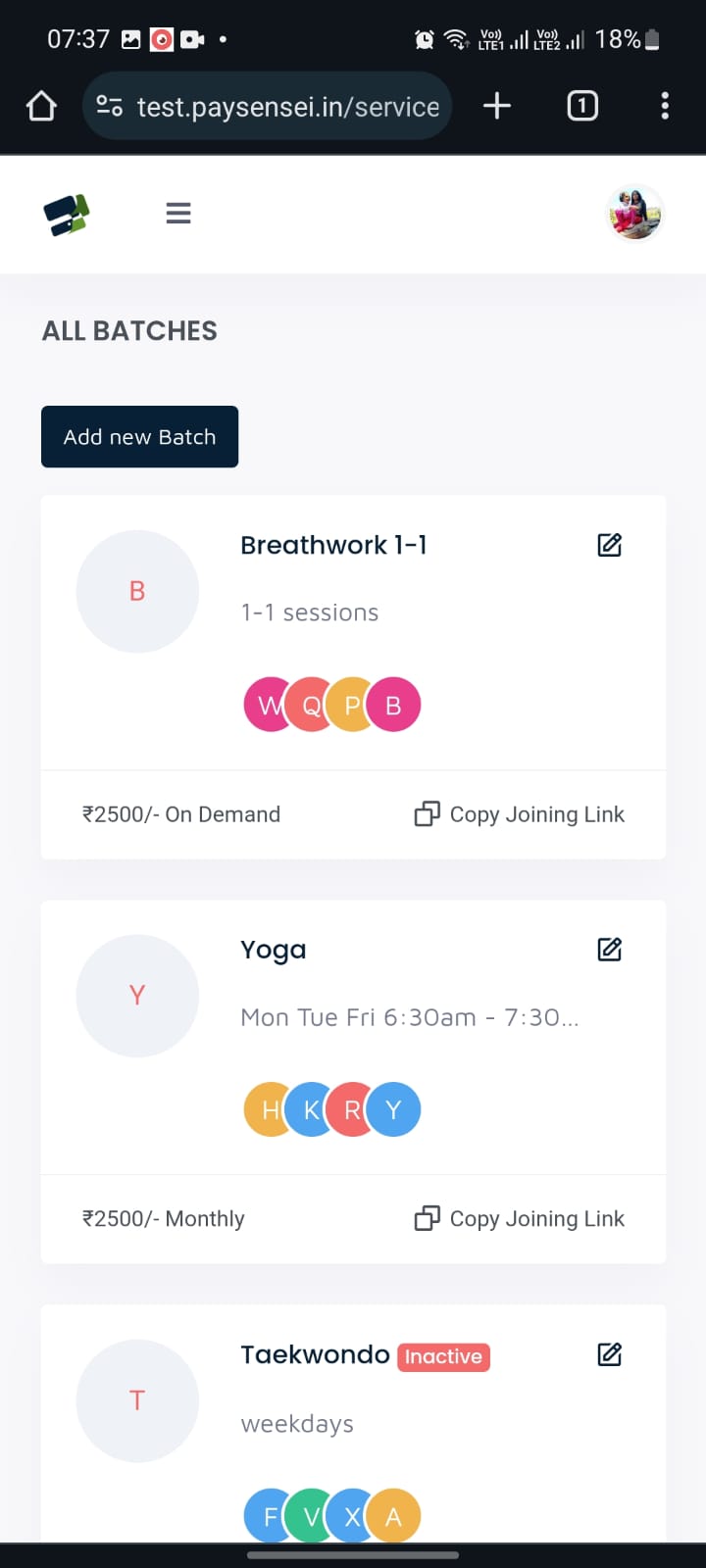
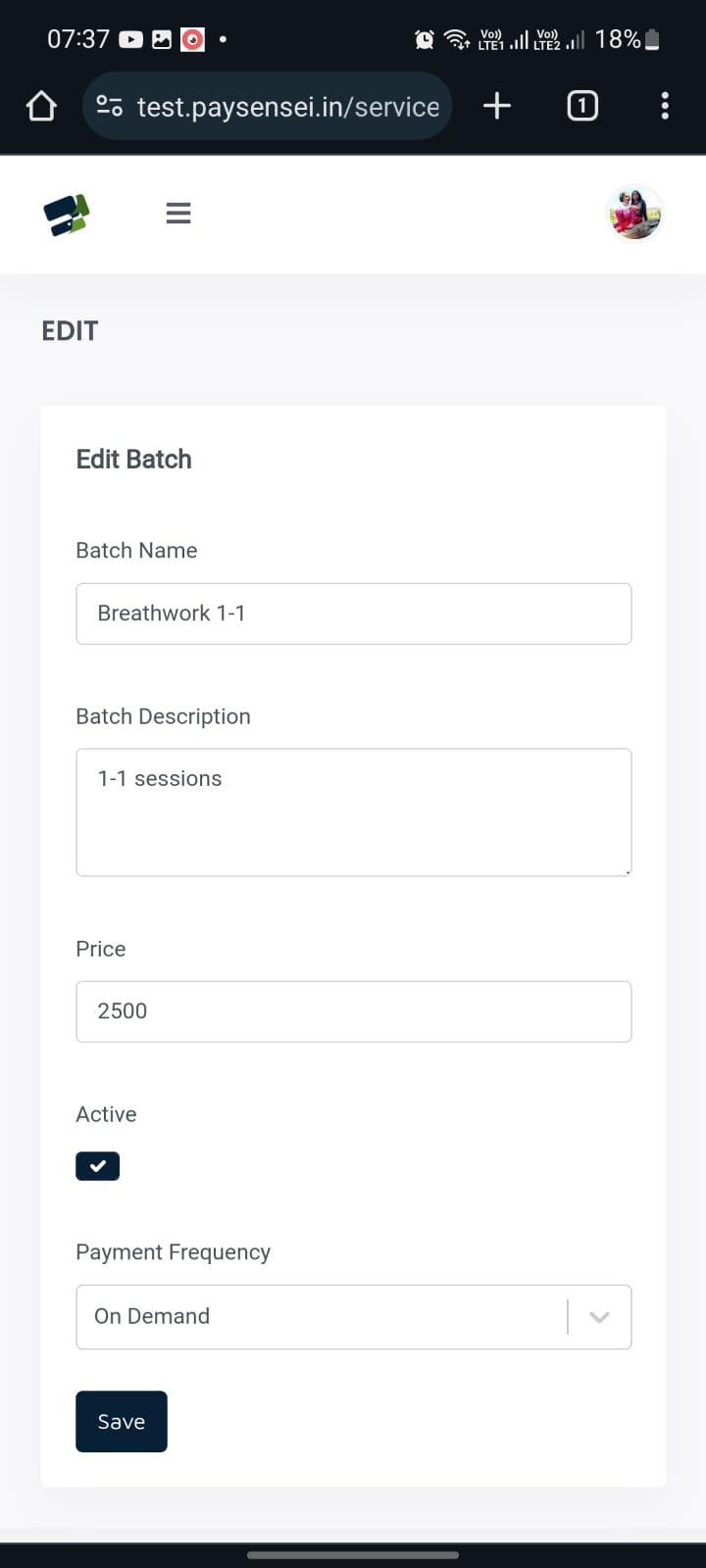
Essential Batch Configuration
Batch Information
- Name: Clear, descriptive batch names
- Description: Subject, level, and timing details
- Status: Active, inactive
Payment Configuration
- Fee Amount: Standard fee for the batch
- Frequency: Monthly, quarterly, or custom
- Due Date: When payments are expected
Adding Students to Batches
PaySensei provides three flexible methods to add students to your batches:
Method 1: Individual Student Addition
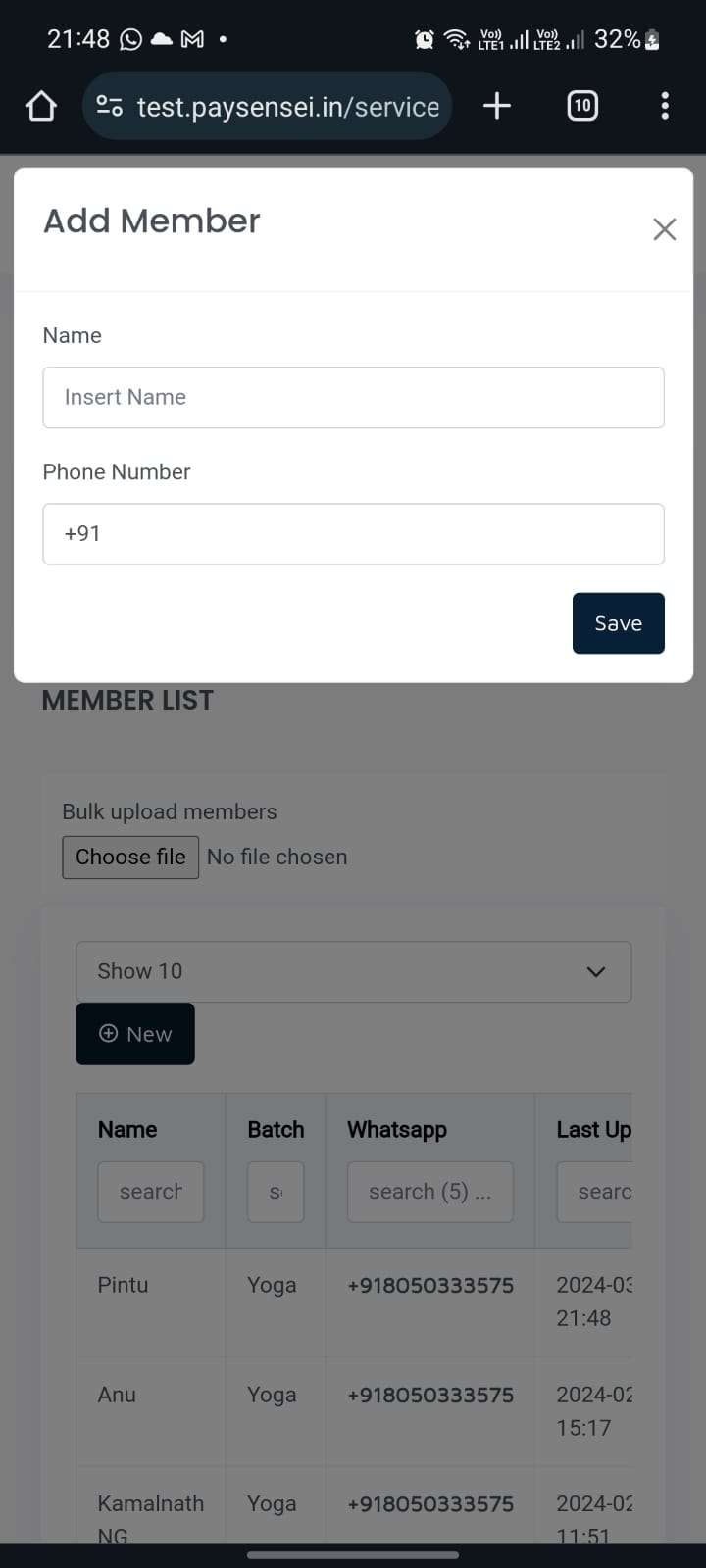
Required Information:
- Student’s full name
- WhatsApp number (for payment reminders)
- Due Date (optional)
- Custom fee amount (if different from batch default)
Method 2: Bulk Student Upload
Excel Template Columns:
- Student Name (Required)
- WhatsApp Number (Required)
- Due Date (Optional)
- Fee Amount (Optional - uses batch default if empty)
Method 3: Self-Registration via Joining Link
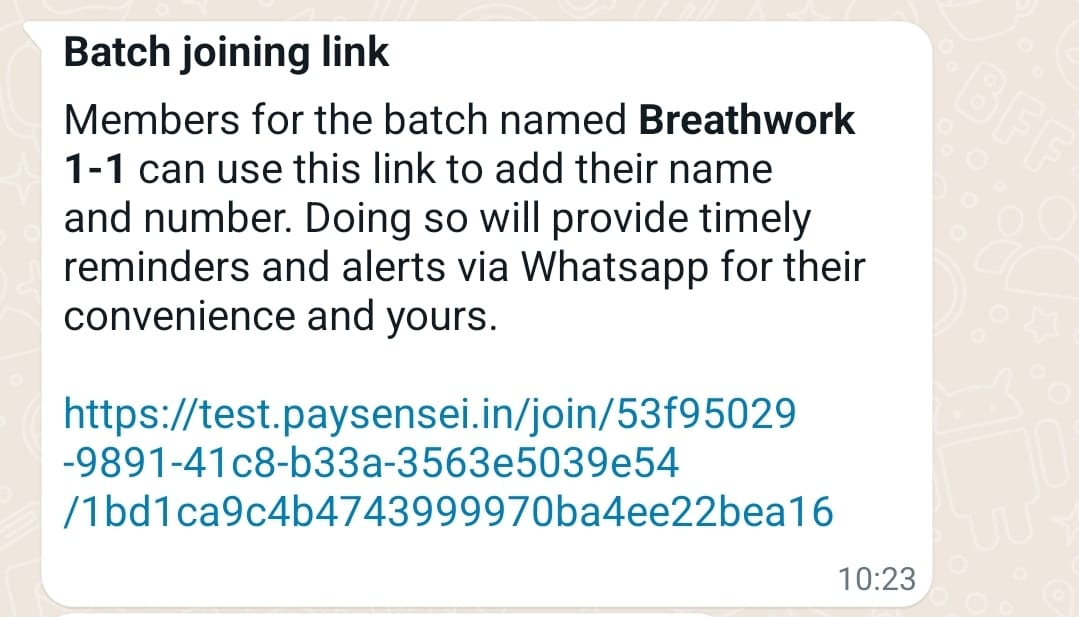
How Self-Registration Works:
- Generate unique joining link for each batch
- Share link via WhatsApp, email, or messaging platforms
- Students click link and fill registration form
- Modify student information as needed
📊 Student Addition Methods Comparison
| Method | Best For | Time Required | Accuracy | Student Effort |
|---|---|---|---|---|
| Individual Entry | Small batches, custom settings | High | Very High | None |
| Bulk Upload | Large batches, existing data | Medium | High | None |
| Self-Registration | New batches, ongoing enrollment | Low | High | Minimal |
Student Status Management
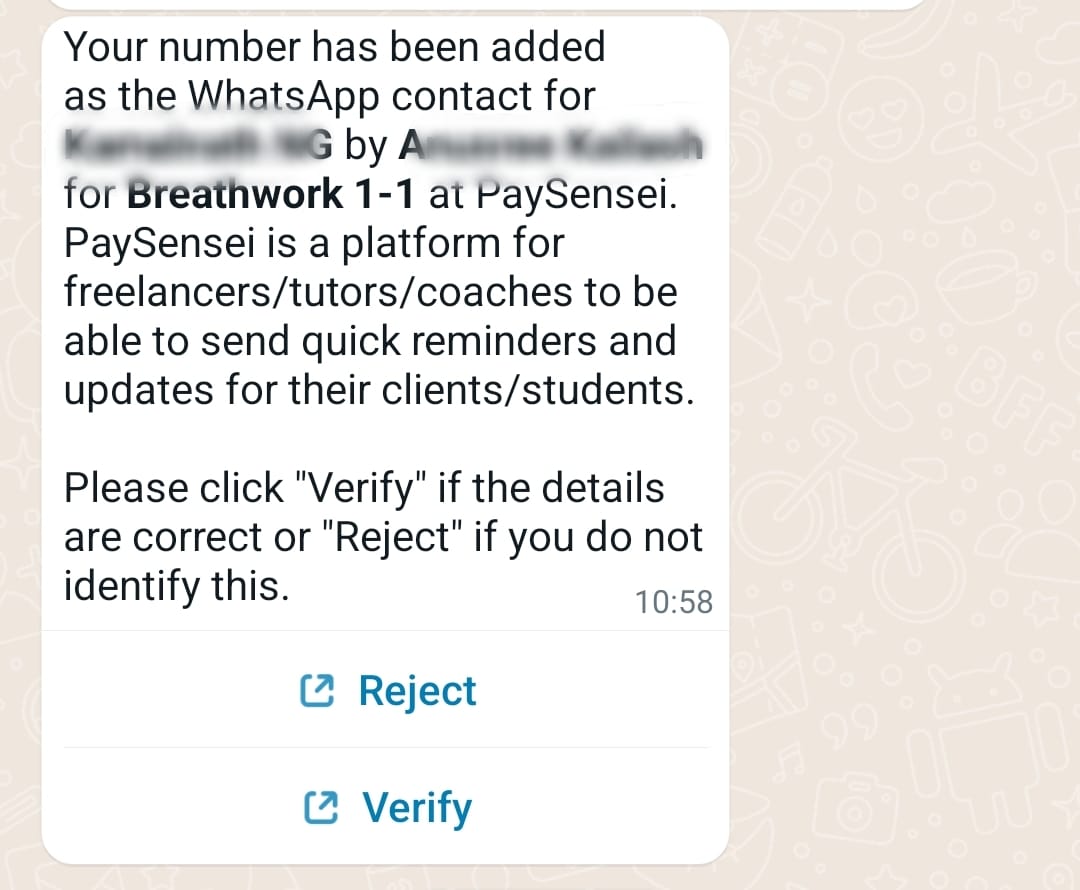
Student Status Options
Active Students
Students currently attending classes and receiving payment reminders. They appear in all reports and attendance tracking.
Temporarily Disabled
Students on vacation or temporary break. They won't receive payment reminders but remain in the batch for easy reactivation.
Advanced Batch Management Features
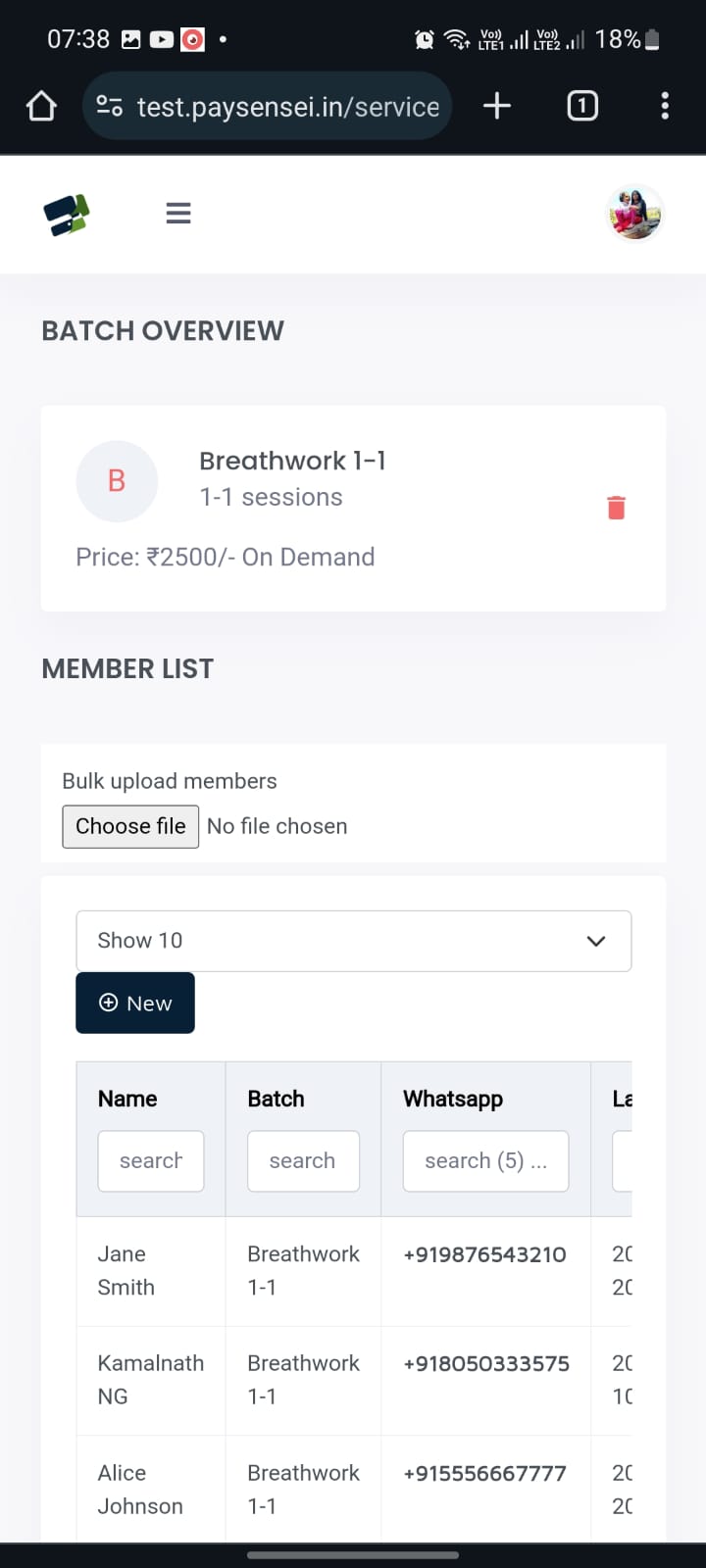
Batch Payment Settings
Periodic Payment Batches
Set automatic payment reminders for monthly, quarterly, semi-annual, or annual fee collection with customizable schedules.
- Automatic reminder scheduling
- Recurring payment cycles
- Flexible due date management
On-Demand Payment Batches
Manually trigger payment requests when needed for irregular schedules, workshops, or special events.
- Manual reminder triggers
- Custom payment amounts
- Event-based collections
Advanced Management Tools
Batch Editing
- Modify batch details anytime
- Update payment schedules
- Change fee amounts
- View comprehensive payment history
Vacation Mode
- Temporarily disable entire batches
- Pause payment reminders during breaks
- Maintain student enrollment
- Easy reactivation when resuming
Custom Amounts
- Set different fees for individual students
- Add one-time charges or discounts
- Handle scholarship students
- Manage special payment arrangements
Archive Management
- Archive completed or inactive batches
- Preserve all payment records
- Maintain historical data
- Clean up active batch list
Batch Organization Best Practices
Recommended Batch Structure
-
By Subject and Level:
- Math Grade 9 Morning
- Physics JEE Advanced
- Chemistry NEET Preparation
-
By Schedule:
- Monday Wednesday Friday Batch
- Weekend Intensive Course
- Summer Vacation Special
-
By Student Type:
- Regular Students
- Scholarship Recipients
- Trial Period Students
Payment Schedule Optimization
- Monthly Payments: Best for regular ongoing classes
- Quarterly Payments: Reduces administrative overhead
- Annual Payments: Offers discounts, improves cash flow
- Custom Schedules: For special courses or workshops
Congratulations! You’re Ready for Part 3
Quick Reference
Batch Types:
- 🔄 Periodic: Regular recurring payments (monthly, quarterly, annual)
- ⚡ On-Demand: Manual payment triggers for flexible schedules
Student Addition Methods:
- 👤 Individual: Manual entry with full control
- 📊 Bulk Upload: Excel import for multiple students
- 🔗 Self-Registration: Students register via joining link
Student Status:
- ✅ Active | ⏸️ Temporarily Disabled | ❌ Inactive | ⏳ Pending Approval
Advanced Features:
- 🏖️ Vacation Mode | 💰 Custom Amounts | 📁 Archive Management | ✏️ Batch Editing
Part 2 of 4 - PaySensei User Guide | View All Parts
